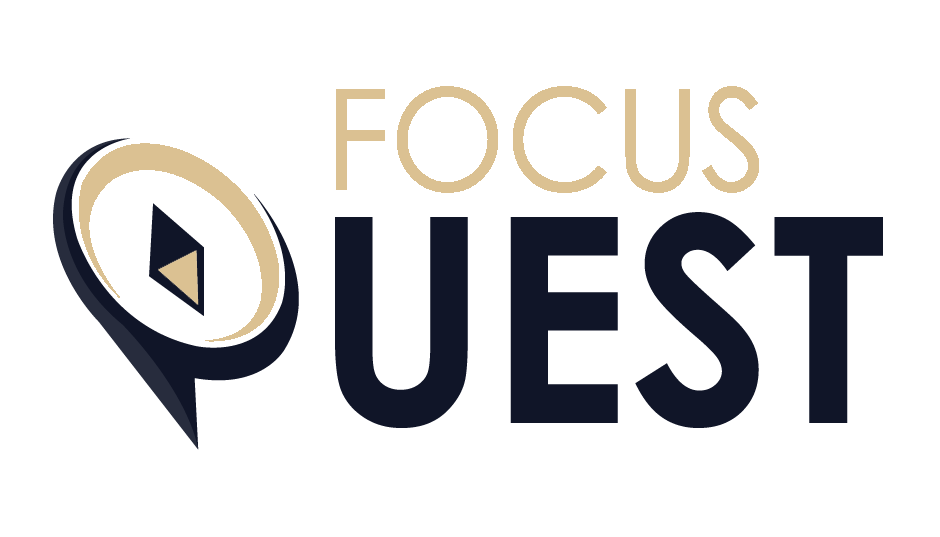The 3 Best Note-Taking Apps
Taking notes used to be so simple. She would take out a sheet of parchment, dip her quill in ink, and begin to write. In 2023, we’re faced with a dizzying array of note-taking tools and apps. How do you choose which one to use? Here are the top 3 note-taking apps you can use back to school:
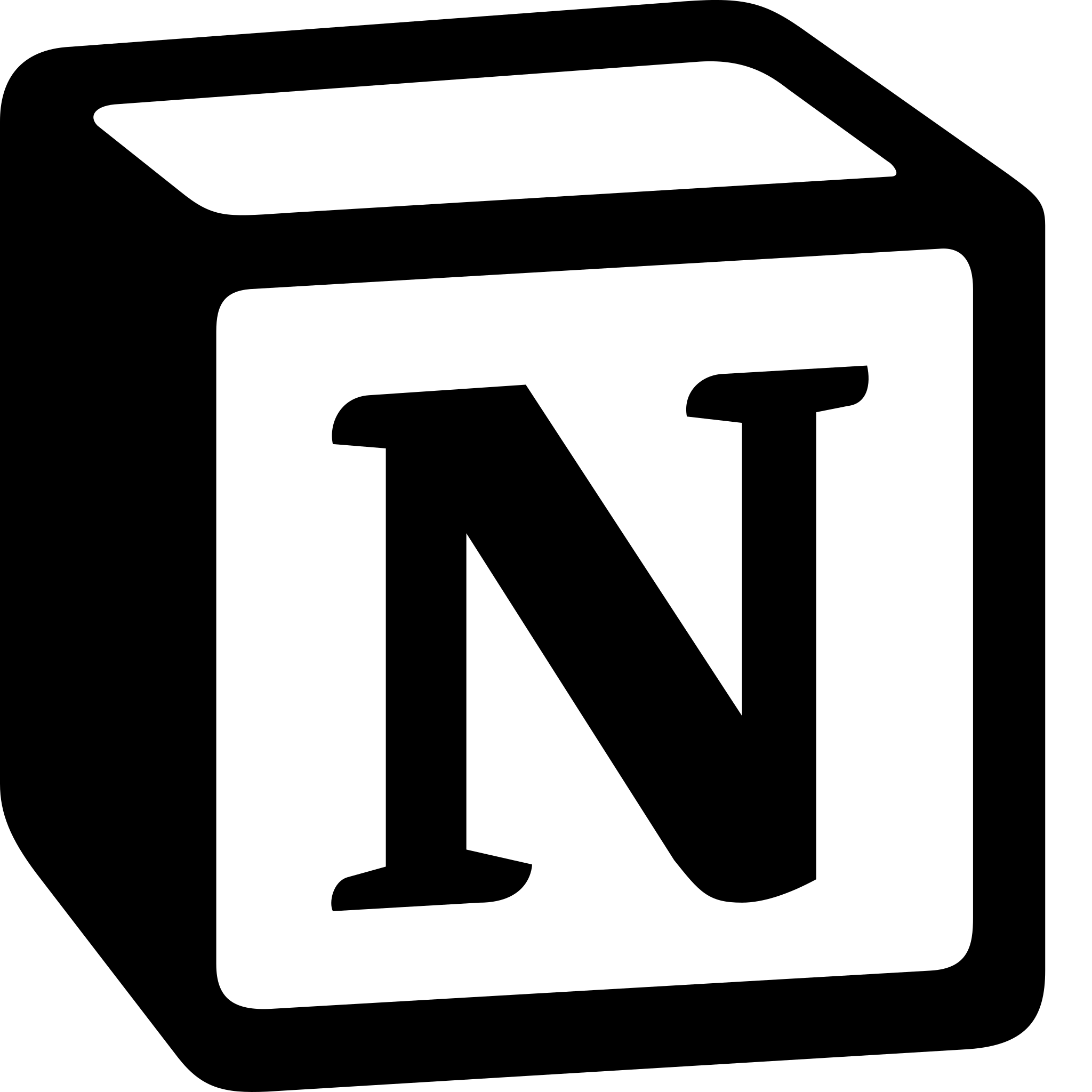
Notion
Offers a powerful, database-driven note-taking experience that’s unlike most apps out there.
Pros:
- Flexible pages. Notion has a template engine that allows you to turn pretty much anything into an easily-duplicated template, including a multi-layered collection of pages. It also has great media embedding and previewing tools, including a gallery view for photos and videos.
- Powerful tables. Tables in Notion aren’t just charts; they’re databases. Think of Notion’s databases as Google Docs + Google Sheets. Every row in a table is its own Notion page that you can go into and update.
- Nested hierarchical organization. You’re probably tired of this. But Notion does this. You can even turn a set of text into a dropdown so you can roll it up when you want non-immediate information out of the way.
- Hybrid editor. Notion lets you write in Markdown or use normal keyboard shortcuts and UI elements to format your text.
- Free personal accounts. As long as you don’t mind the 5 MB file upload limit, Notion’s free plan offers everything you need to take notes.
Cons: No offline support. Currently, you need to have an internet connection to use Notion. The team is working to change this, but it’s a big limitation at the moment.
Price: Free
Platforms: Android, iOS, Mac, Windows, Web

Evernote
Evernote is a cross-platform note-taking app that’s great for processing hand-written notes and clipping articles from the web. The price, however, could be prohibitive on a student budget.
Pros
- Multiple file formats. If you’re on a paid plan, Evernote can hold anything your professor throws at you: PDFs, PowerPoints, the 3 different sheets of requirements for one project. One fun extra: If you paste a Google Docs link, Evernote creates a Google Drive icon in-line and changes the URL to the name of the doc.
- Scanner for mobile. You can use Evernote as a scanner to take photos of pages of books when you don’t want to pay for photocopying. It also has optical character recognition.
- Web clipper for browsers. Great for saving those New York Times articles that are hidden behind a paywall so you can use them for your essay later. You can pick how much of the page you want to capture: everything, just the article text, or a highlighted selection of text.
Cons
- Limited organization. Imagine your study area’s desk: You have notebooks lying around that contain class notes, random doodles, and frustrated journal entries. You can pile up semi-related notebooks into stacks. You can put sticky notes or flags into pages of the notebook that contain certain topics you want to refer to. That’s the extent of organization with Evernote: stacks, notebooks, notes, and tags.
- No Markdown support. If you typically write in Markdown to speed up your writing process, you’ll find its lack of support in Evernote frustrating.
- Pricey. If you use Evernote to scan documents and save research papers as I do, the 60 MB included in the free plan won’t cut it. And if you want to use it with more than 2 devices or use optical character recognition, you have to go Premium. At least students get 50% off Premium for a year.
Price: $7.99 / month
Platforms: Android, iOS, Mac, Windows, Web
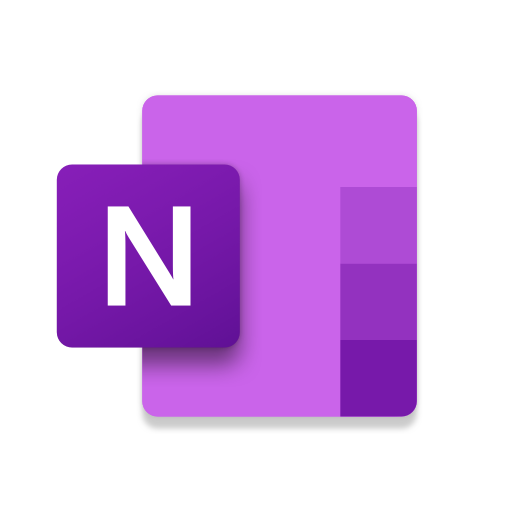
OneNote
Microsoft’s free cross-platform note-taking app gives Evernote a run for its money, though the interface leaves something to be desired.
Pros
- Totally. Free. It has everything Evernote can do, but there’s no premium tier. So you get the full feature set out of the box.
- On basically all the platforms (for free). Just had to emphasize this: With OneNote, you get unlimited devices — a feature that other note-taking apps, like Evernote and Bear, keep behind a premium subscription.
- Freeform. Unlike Evernote, you can put text boxes everywhere on the screen for OneNote. You can draw. You can even change the background to look like a ruled notebook!
Cons
- Even less organization than Evernote. It lacks note sorting options, such as sorting notes by newest created or newest modified.
- Messy interface + Limited tagging capabilities. With OneNote, you have notebooks and dividers within notebooks. Then you can also indent notes within notes. But it’s all over the user interface: notebooks on the left, dividers up top, then notes on the right. I’m a messy note-taker myself, but c’mon.
Price: Included with a Microsoft 365 subscription (starting at $69.99 / year). Check if you have free access through your school or company.
Platforms: Android, iOS, Mac, Windows, Web
There are a lot of note-taking apps out there. And as with most recommendations, you have to figure out what works for you.
I hope that this list will help you decide on your note-taking app, whether it’s on this list or not.